Defining Your Home
Part 6 - The Automatically Generated Dashboard
says ▶ I use 20x magnification when I code and debug. I use emoji to simplify logs for myself. If you can't handle my code style you can disable most of it on this website by toggling the button in the navbar. Shall duck continue?
Contribute
I'm not really an dashboard kind of guy, but I understand it can have great uses on phone when away.If you feel like this dashboard is insufficient, feel free to contribute.
Automagi Dashboard
This is all automatically generated.
Connected to Mosquitto over WebSockets.
The gradient image for each scene is dynamically fetched from every device's color in the scene.
I think that's my favourite feature in this slimmed dashboard.
It also let's you control defined TV's through a remote page.
Gallery & Video
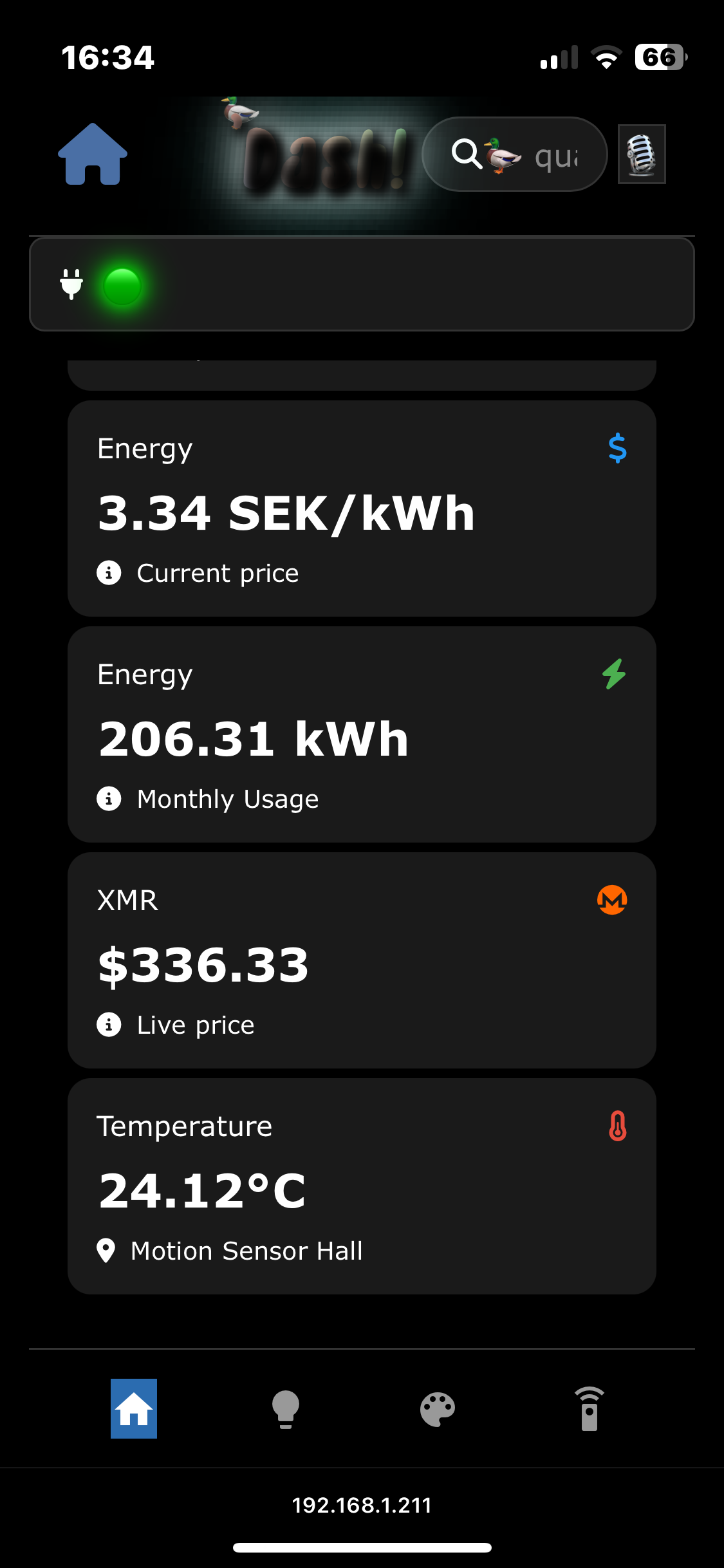
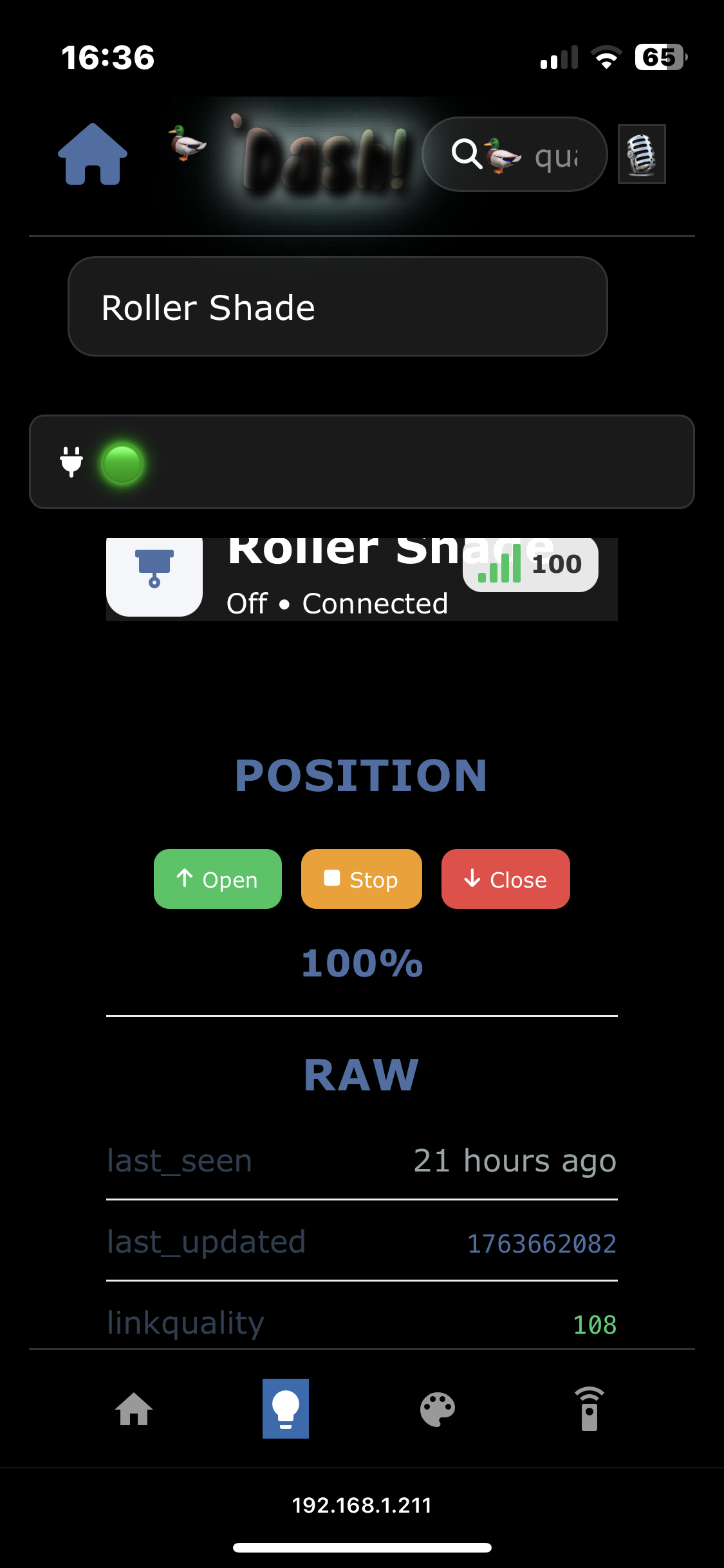

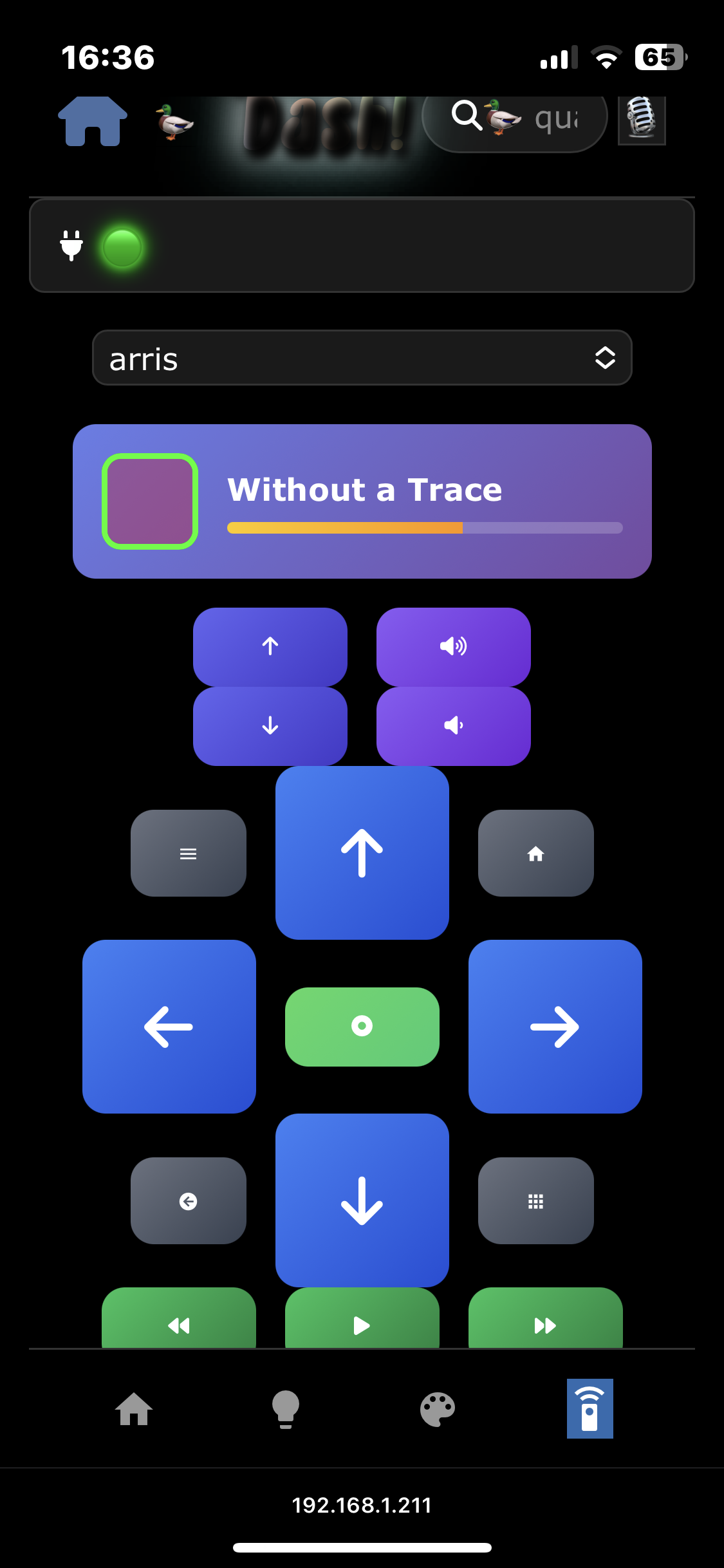
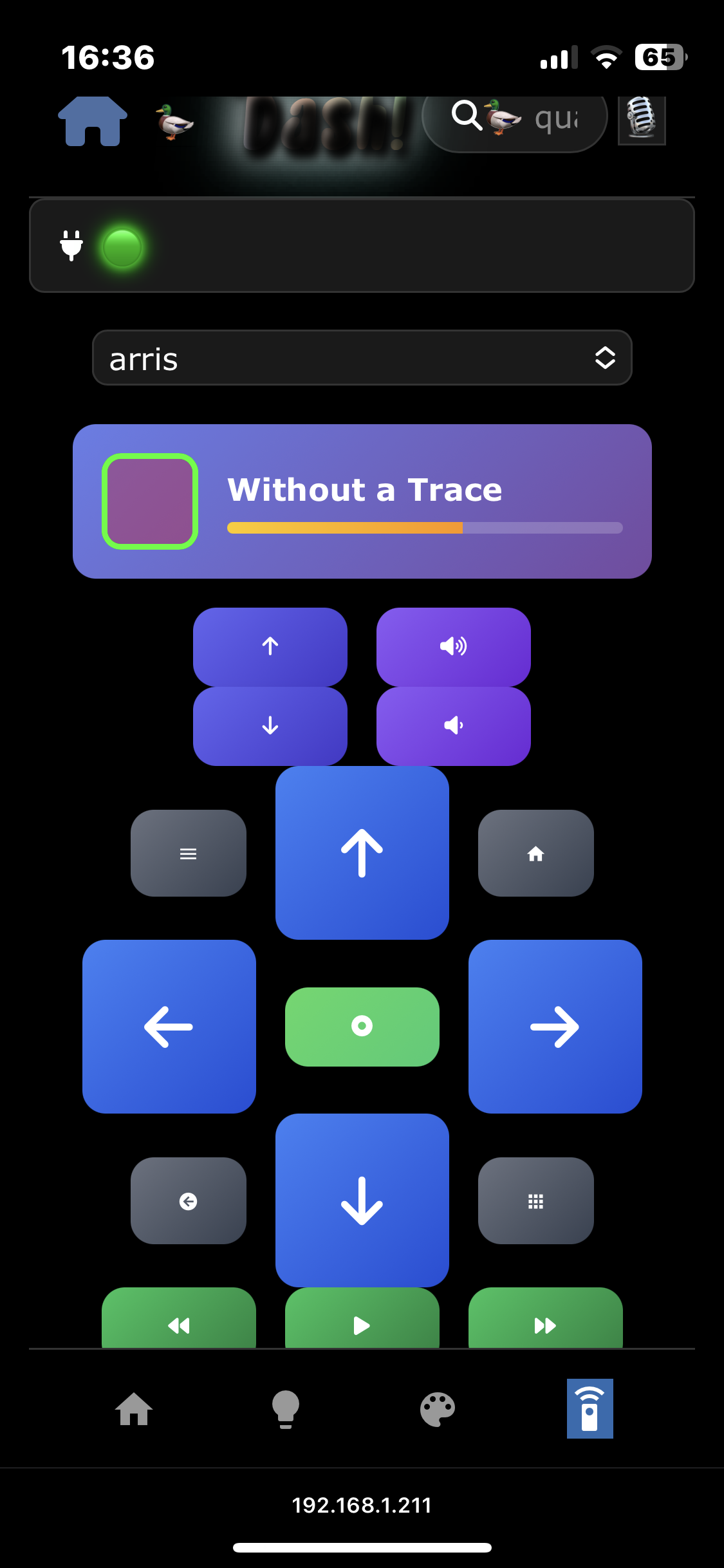
×
❮
❯
![]()
▶ if any JS yoda wanna help out...
Customizing The Dashboard
The dashboard is extremely modular in the sense that extending it with more pages is as easy as:
▶ View Weather Page Example
house = { dashboard = { pages = { "4" = { icon = "fas fa-cloud-sun"; title = "Weather"; code = '' hello world ''; }; }; }; };}

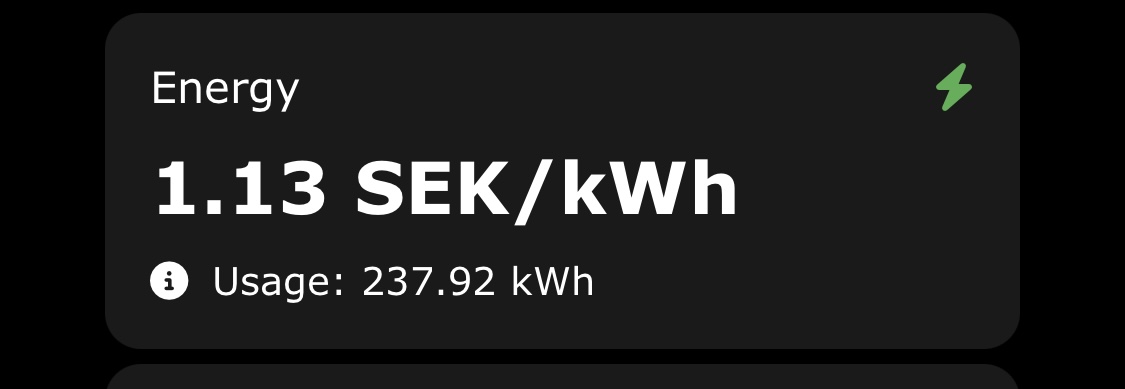
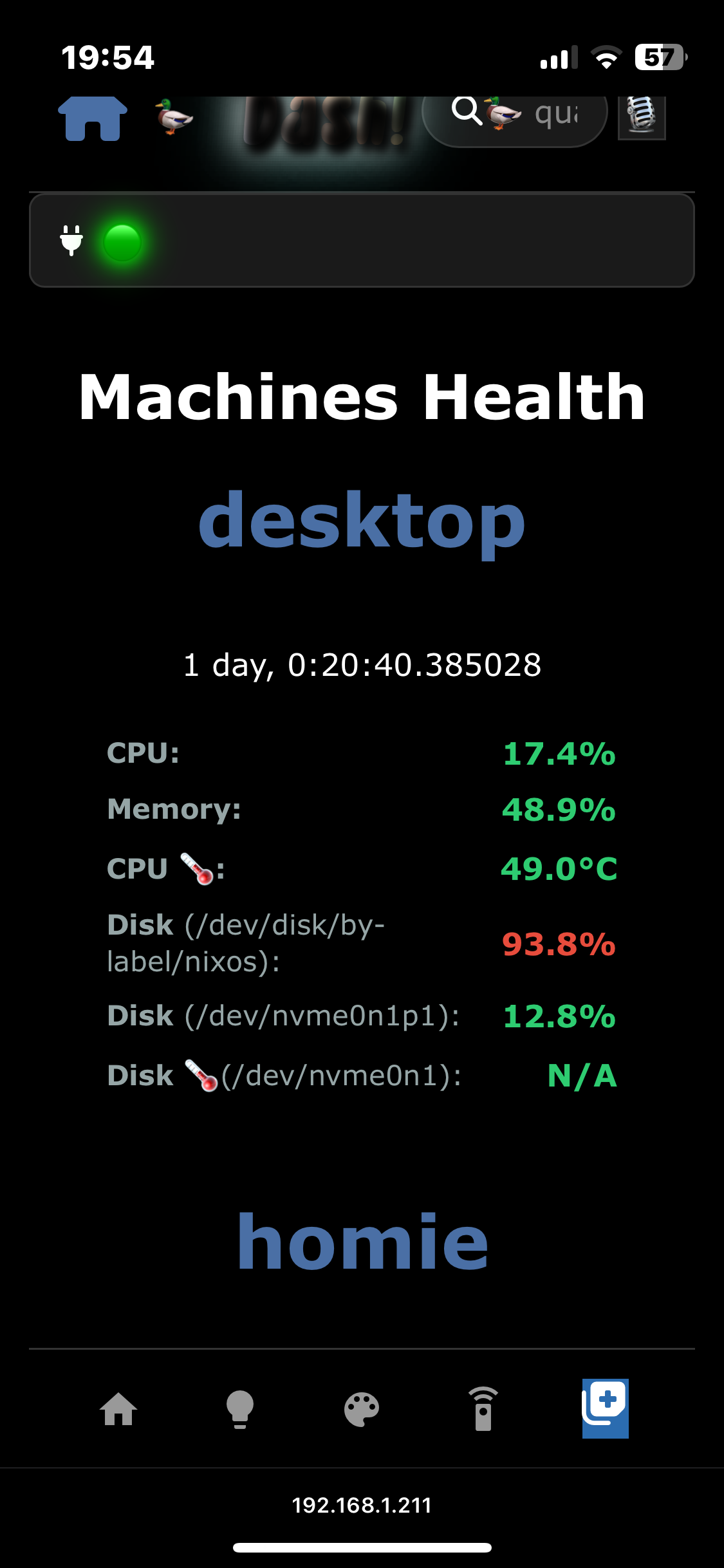
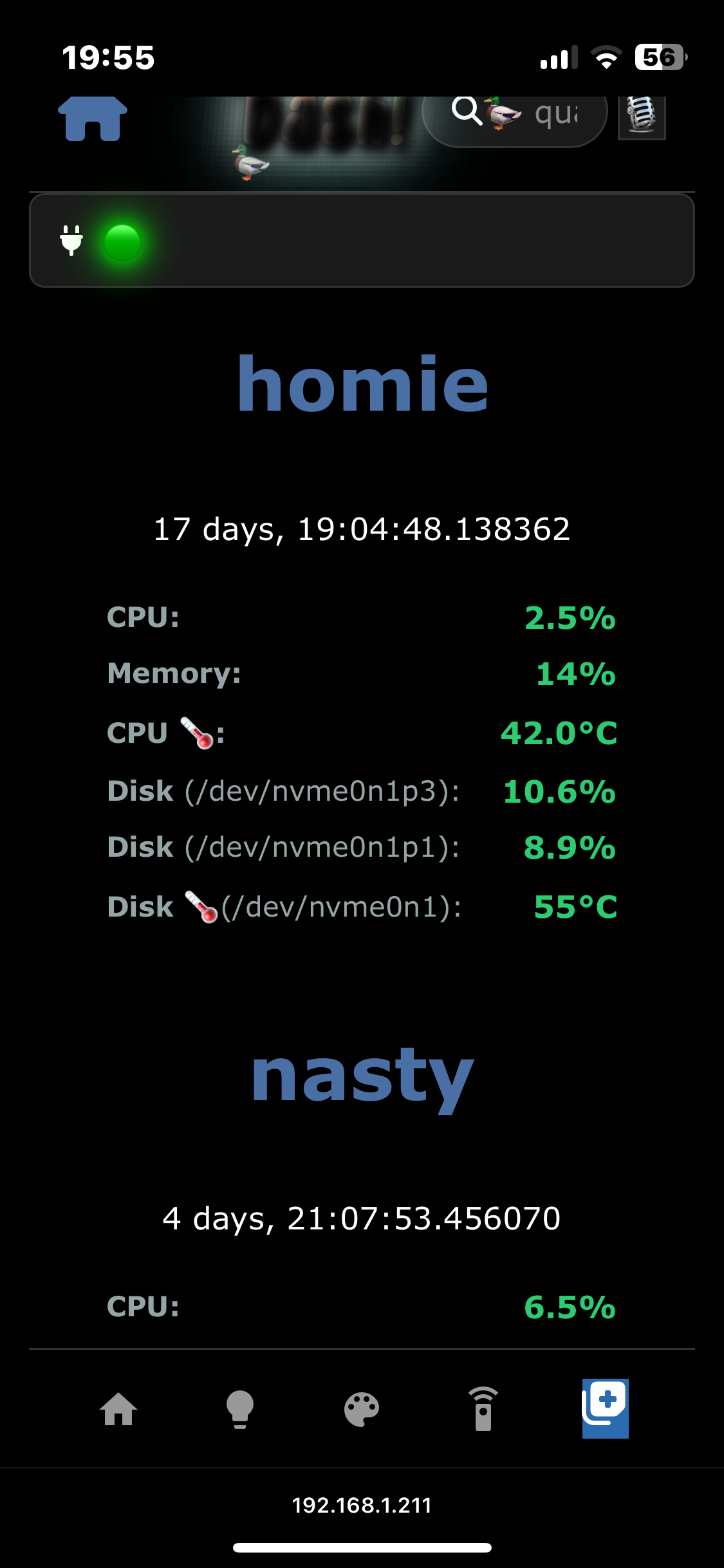
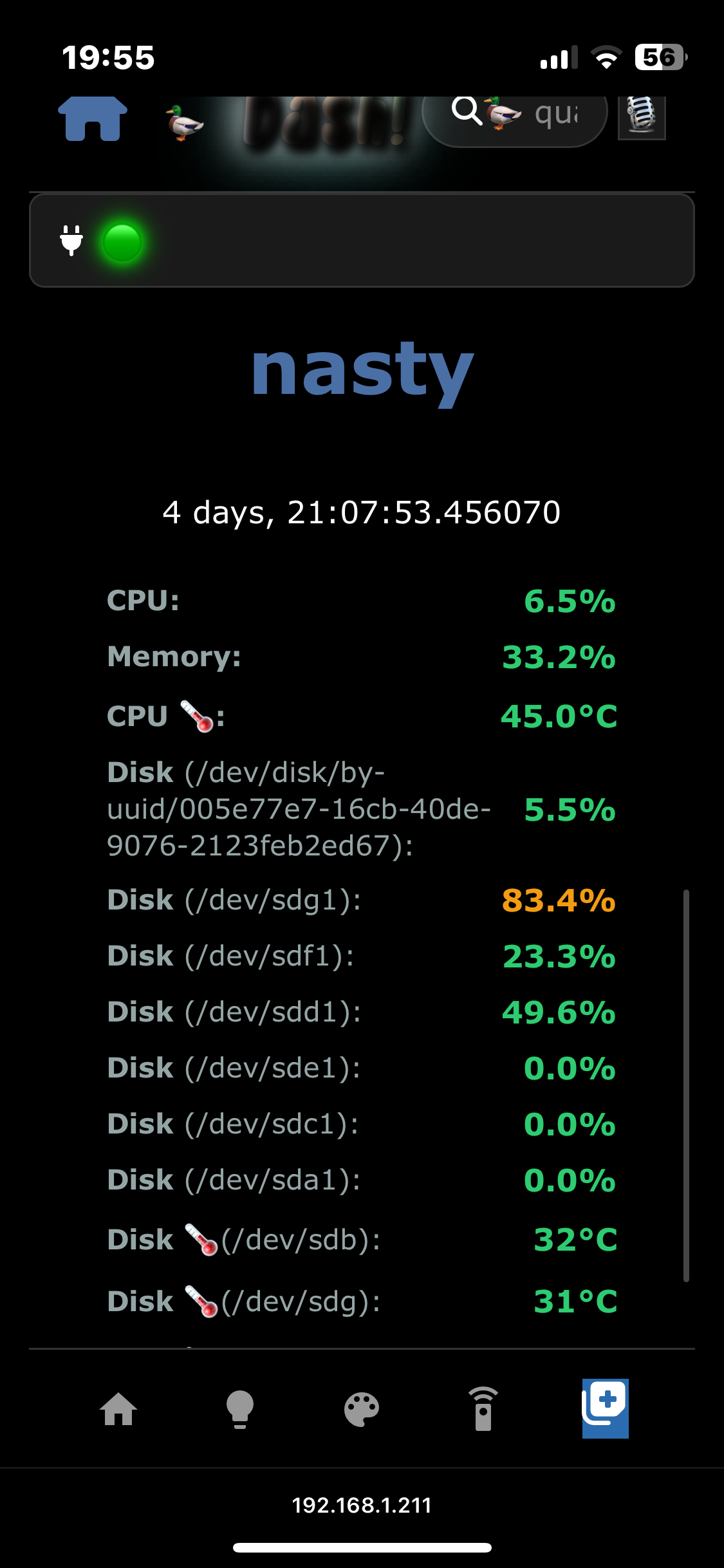
Comments on this blog post